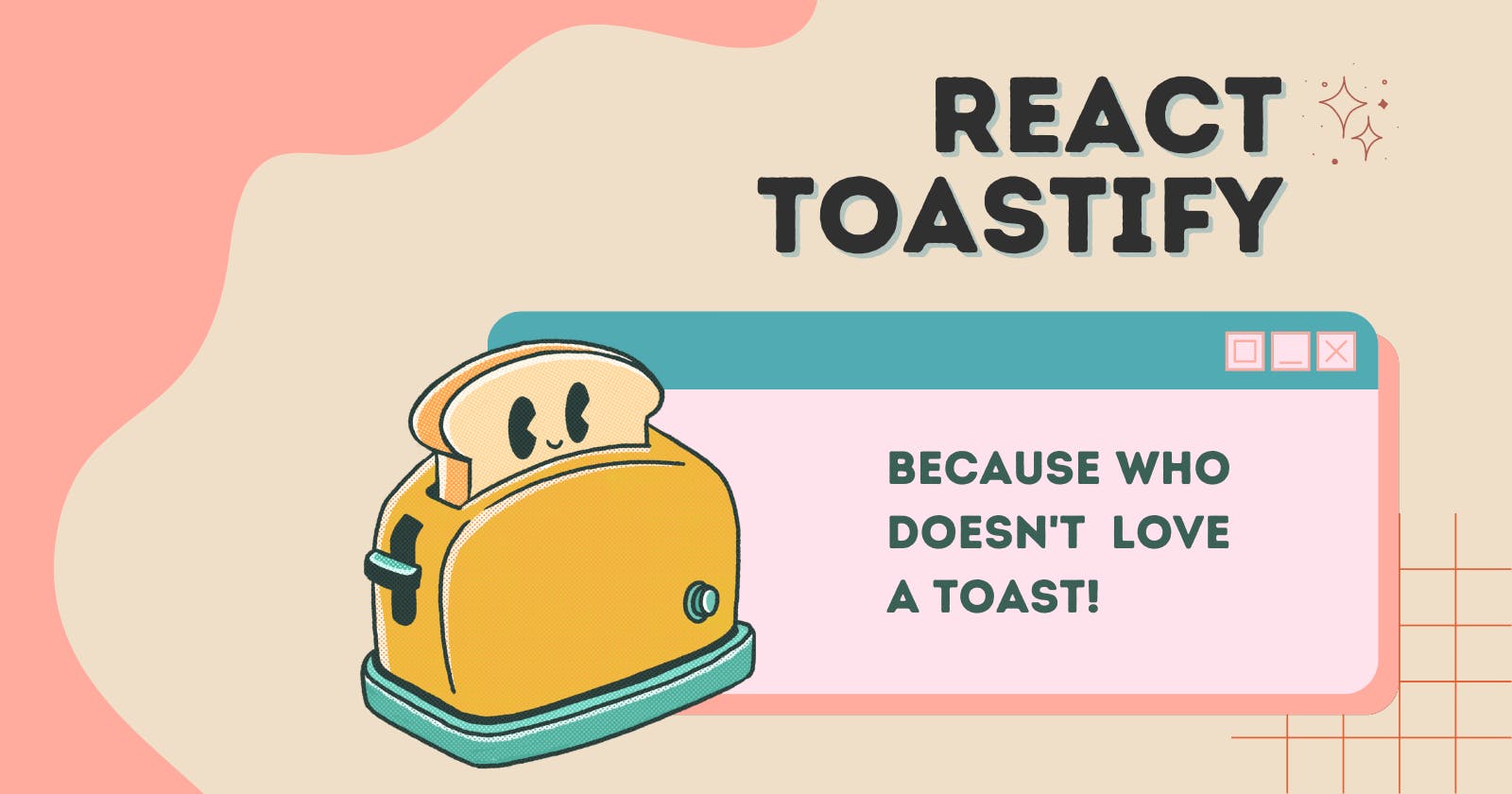Toast Your React App: A Beginner's Guide to React Toastify Notifications
Learn to install, use, and customize React Toastify to improve the toast notifications experience of your React app.
Introduction:
If you've somehow stumbled across my blog, greetings and a warm welcome! Now, let's get started with toastifying our React apps.
React Toastify is a popular notification library for React applications that allows developers to easily display toast notifications to users. Toast alerts are discreet, brief messages that flash on the screen to inform users of new information or offer feedback without interrupting their workflow. As you might have guessed already, the term “toast” is derived from the concept of a toast popping up from a toaster and then quickly disappearing, similar to how a toast notification appears and disappears on the screen.
I'll walk you through the process of setting up and utilizing React Toastify in your React application in this blog post.
Why should you use it?
The answer is simple, my fellow developers. It provides you with a simple and customizable API for creating and displaying toast notifications, which are a great way to provide immediate feedback to the user in a friendly and non-intrusive way. Moreover, you get to have a wide range of customization options, allowing you to tailor the appearance and the behavior of your toast notifications according to your own specific needs.
Here are some example use cases of how you might use React Toastify in your React application:
Displaying a notification when a user logs in or logs out of your application.
Showing a warning message when a user attempts to perform an action that requires authentication.
Displaying a message when a user adds an item to their shopping cart.
Providing feedback to the user when a long-running process completes (such as a file upload or a database query).
Displaying a message when an error occurs on the server or client-side.
Showing a confirmation message when a user deletes an item from a list.
Installation and Usage:
To get started with React Toastify, you'll first need to install it as a dependency in your project. You can do this using either NPM or yarn. Open your terminal and run the following command:
npm install react-toastify
or
yarn add react-toastify
Importing React Toastify:
Once you've installed React Toastify, you'll need to import it into your React component before you can use it. Add the following two lines at the top of your component file or your index.js file, depending on where you need to use it:
import { toast } from 'react-toastify';
import 'react-toastify/dist/ReactToastify.css';
The first line imports the toast function from React Toastify, which we'll use to display our notifications. The second line imports the default styles for React Toastify, which we'll need to include in our project in order for the notifications to be displayed correctly.
Displaying a Toast Notification:
To display a toast notification in your React component, you can simply call the toast function with a message and some options. Here's an example:
toast('You are not logged in!');
This will display a simple toast notification with the message “You are not logged in!” to the user.
Customizing your Toast Notifications:
You can alter the appearance and functionality of your toast alerts by handing in additional options to the toast function. Here are some of the most commonly used options:
position: The position of the notification on the screen. This can be one of the following values:top-right,top-center,top-left,bottom-right,bottom-center,bottom-left.autoClose: The duration (in milliseconds) for which the notification should be displayed before automatically closing. If this option is not set, the notification will remain on the screen until the user explicitly dismisses it.hideProgressBar: Whether to hide the progress bar that appears beneath the notification.closeOnClick: Whether to close the notification when the user clicks on it.
Below is an example:
toast.success('Login successful!', {
position: 'top-right',
autoClose: 3000,
hideProgressBar: true,
closeOnClick: true
});
This will display a success notification with the message “Login successful!” in the top-right corner of the screen. The notification will automatically close after 3 seconds, the progress bar will be hidden, and the notification will close when clicked.
And there you've it! That's all you needed to know to get started with React Toastify. Learn more about it on their official documentation.
Conclusion:
React Toastify is a robust and easy-to-use library for showing toast notifications in your React application. With just a few lines of code, you can deliver meaningful feedback to your users without annoying them. I hope this article has helped you get started with React Toastify and that you'll find it useful in your future projects.
Thanks for reading!